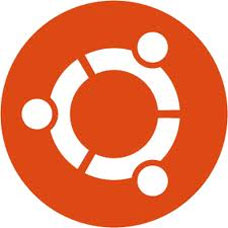Decided to use some Linux distro(distro is a Linux-based OS like Ubuntu, Fedora,etc) as we have it in our syllabus right now , as well as for future developement/coding. I chose Ubuntu for the simple reason of it being the most popular Linux distribution, which meant greater probability of a certain OS related problem being solved quicker. So i headed straight to the Ubuntu website to download the OS.
My first problem was that I chose to download the latest Ubuntu 12.10 without thinking about any consequences. If you haven’t installed Ubuntu, please go with Ubuntu 12.04 LTS and NOT the latest version. LTS stands for Long Term Support(usually 5 year cycle) . The Ubuntu version with the LTS tag recieve constant support for 5 years and are considered stable by the community. The latest versions have not been adopted for a long time by a large userbase, hence fall into a lot of problems and huge number of bugs are reported.
I did not know any of this 2 weeks back. Thus I innocently downloaded the iso file from the website. Then I created a Live Linux USB(to get the app for creating this usb, search on google for this term), put the iso on it using an app. A Live USB is a substitute for a traditional Live CD, which is basically a bootable disc from which you install your new OS. After creation of the LiveUSB, you restart your PC, and go into the BIOS. (keep pressing F10 or some other function key[varies for different brands] at startup). Out there, change boot priority to the USB instead of HDD. Then it’ll boot from the USB, and further setup is easy.
After successful installation of the OS, I felt extremely happy as it was a quick installation, a lot faster than Windows. After a succesfull session(install updates asap), I shut down my laptop. The next day, I started the laptop, chose Ubuntu in the GRUB(bootloader for Ubuntu, the menu where you choose which OS to load) . But then, the purple Ubuntu load screen appeared, flicked a couple of times, and stayed purple. It refused to boot up to the Unity desktop interface(Ubuntu uses Unity 3D interface, there are a lot others available). Luckily I had a seperate laptop, so I started searching the web for solution to the problem.
But the problem was, I did not know what was exactly causing this. So before, I had to know what was happening. After searching for various issues for a week , I tried various unsuccessful and temporary fixes, which did not solve the problem . Today I finally found the solution, and my laptop has booted successfully for the past 4 – 5 sessions.
So if you get a similar problem, here’s the fix that worked for me.
After we choose Ubuntu as the OS to load, the necessary video drivers are loaded by Ubuntu. If the loading of these drivers is unsuccessful for some reason, it results into the OS being stuck on the purple boot screen, also called the Purple Screen of Death(in analogy with the Windows Blue Screen of Death[BSOD]). So the basic problem , is with the video card drivers. To solve this, we need to edit the GRUB config file.
1. To do this temporarily, press ‘e’ at the boot menu(OS loading menu, the GRUB menu). Then erase the words “quiet splash” from the 2nd last line. These words tell the OS to hide the text interface while startup is on, and show the purple splash menu instead. After erasing them, type this there :
set gfxpayload=text
,save and proceed for startup.
The ‘gfxpayload=text’ disables loading of video drivers at the startup screen, and displays plain text instead. After Unity 3D is loaded, the video drivers are loaded.
2. To make these changes in the GRUB config file permenant, we need to do this through the terminal. Type the following in the terminal :
gksudo gedit /etc/default/grub
This opens the GRUB config file in the text editor. In this change this command to :
GRUB_CMDLINE_LINUX_DEFAULT=”set gfxpayload=text”
3. After this , go below this, ans search for grub_gfxmode and change it to your screen resolution. My laptop res is 1366*768. :
#GRUB_GFXMODE=1366×768
Save and exit. Then type:
sudo update-grub
in the terminal and restart. Check to see if the problem has been fixed.
Thus I wasted a huge amount of time and effort trying to solve my boot problem. The way to avoid all this would be to go for the latest LTS release, which at this point is the Ubuntu 12.04 LTS release.